Usage Overview
Understanding your ChatNexus usage dashboard and monitoring metrics
The Usage Overview dashboard provides real-time insights into your ChatNexus implementation. This section helps you monitor and optimize your chatbot's performance across various metrics.
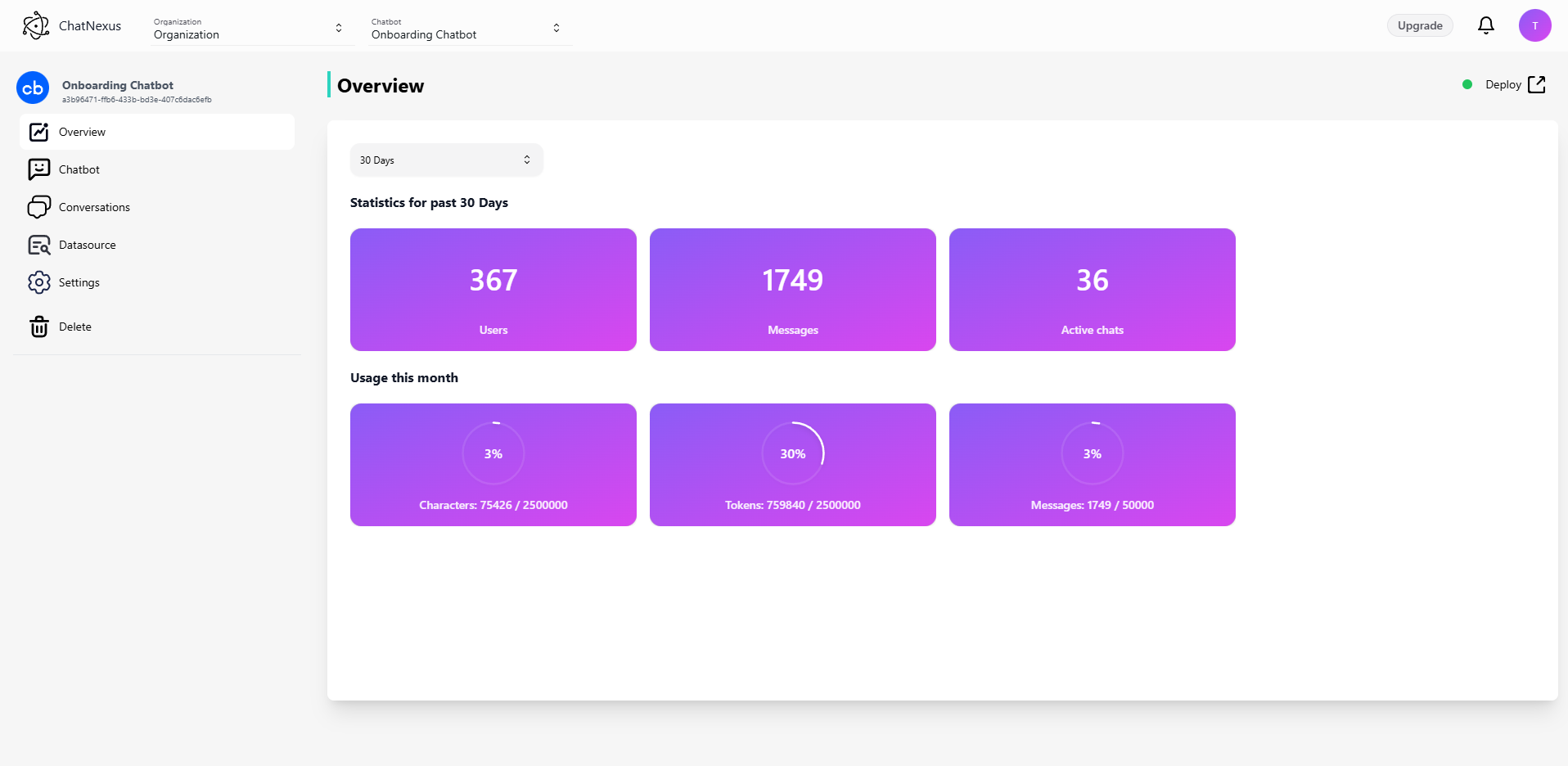
Dashboard Components
Time Period Selection
- Located at the top of the overview page
- Allows filtering of statistics for different time periods
- Default view shows last 30 days of activity
- Helps track usage patterns over time
Resource Usage Indicators
Each metric is displayed with a clear progress indicator showing:
- Current usage amount
- Total allocation
- Usage percentage
- Visual gauge for quick assessment
Characters
- Shows total character count used in conversations
- Displayed as current usage / total limit
- Percentage indicator for usage level
- Important for capacity planning
Tokens
- Measures API token consumption
- Shows current usage against allocated limit
- Helpful for managing API costs
- Critical for maintaining service continuity
Messages
- Tracks total message volume
- Displays current count against maximum limit
- Useful for monitoring engagement levels
- Helps in capacity planning
Activity Metrics
Users
- Shows number of unique users
- Helps track user adoption
- Important for measuring reach
- Useful for growth monitoring
Messages Count
- Displays total messages exchanged
- Independent counter from message limits
- Valuable for engagement analysis
- Helps measure conversation volume
Active Chats
- Shows real-time active conversations
- Based on last 30 minutes of activity
- Useful for monitoring current load
- Helps in resource allocation
Best Practices
-
Regular Monitoring
- Check usage trends weekly
- Monitor peak usage periods
- Track growth patterns
-
Resource Management
- Set up usage alerts
- Plan for scaling needs
- Optimize conversation flows
-
Performance Optimization
- Review high-usage periods
- Analyze user patterns
- Adjust configurations as needed
Additional Resources:
Note: Specific limits and features vary by subscription tier. Contact your account manager for details about your plan's allocations.